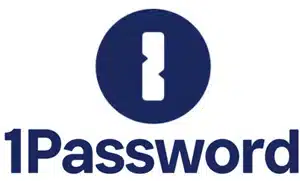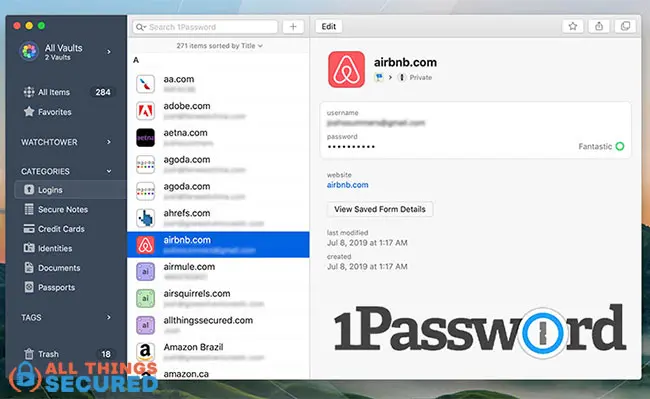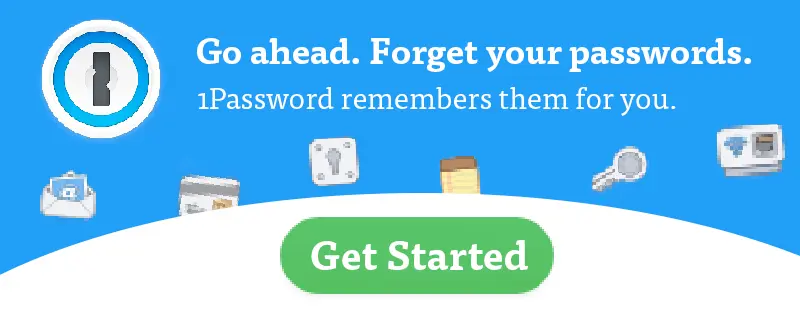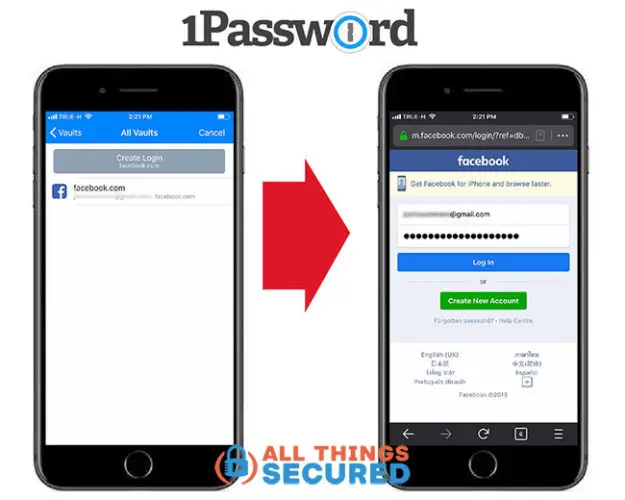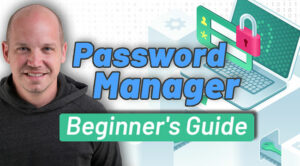What’s the difference between Dashlane vs 1Password, and which is a better password manager app? Over the past 8 months, I’ve been using both apps on my laptop and mobile devices to see which one I like more. While it’s safe to say that they’re both good services and pretty much 90% identical in features, there are some key differences that you should know about before you compare password managers in 2025.
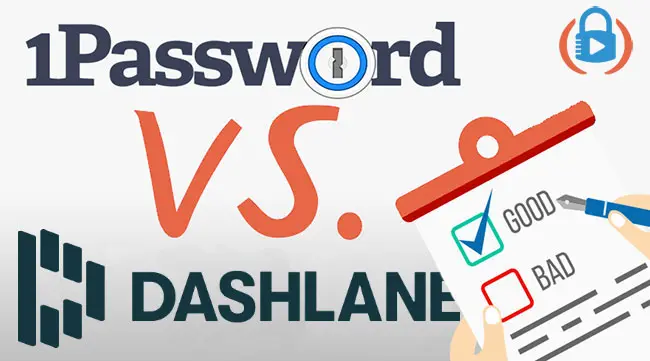
Key Takeaways
- Dashlane and 1Password are among the best password managers, with very similar core features like secure vaults, password generation, secure password sharing, dark web monitoring, auto-fill, multi-device sync, and family-sharing plans.
- Dashlane’s auto-fill feature is more advanced, automatically logging you into accounts, and saving a small but noticeable amount of time compared to 1Password.
- 1Password’s unique “Travel Mode” allows you to temporarily remove sensitive vaults with stored passwords from your devices when traveling, enhancing security.
- While the user interfaces of these top password managers are quite alike, 1Password still offers traditional desktop apps alongside its web apps, whereas Dashlane has moved entirely to a web app model.
Choosing the best password manager may feel like an overwhelming decision, but it’s really not.
Even as you’re doing your research on Dashlane vs 1Password, I can tell you this much:
You can’t go wrong with either option.
That being said, I’ve personally ended this test period with a clear preference between the two. Depending on your situation, there may be certain features that appeal to you and others that don’t.
I’ve already done an in-depth review of Dashlane as well as an additional review of 1Password.
What I’m going to do here is start by listing out what’s the same and then dive into the key differences between Dashlane and 1Password.
Let’s dive in!
Note: Some of the links in this article are affiliate links, which means that at no extra cost to you, I may be compensated if you choose to use one of the password manager apps listed below. My goal is to help you make the right decision and I only recommend those services that I’ve personally used myself.
Dashlane vs 1Password | What’s Similar?
Both are great password manager apps that are designed to help you create stronger passwords, store them securely, and retrieve them when needed.
When you boil it down, this isn’t a particularly complicated task from a user perspective.
Both services offer a secure vault to store your passwords and have created apps that make it easy to autofill the passwords when you need them.
Key Similarities | Comparison Chart
The core of Dashlane vs 1Password is identical, but as a user, several things look and function the same.
- Vault Syncing
- Password Auto-fill
- Password Generator
- iOS & Android Apps
- Monitors identity theft (Watchtower)
- Family Plan (up to 5)
- Offers 2-Factor Authentication
The similarities between the user interface of the two password managers are apparent the moment you start using them.
Dashlane no longer promotes and updates their desktop apps, opting instead to use a combination of browser extensions and a web app. Here’s what Dashlane’s web app looks like:
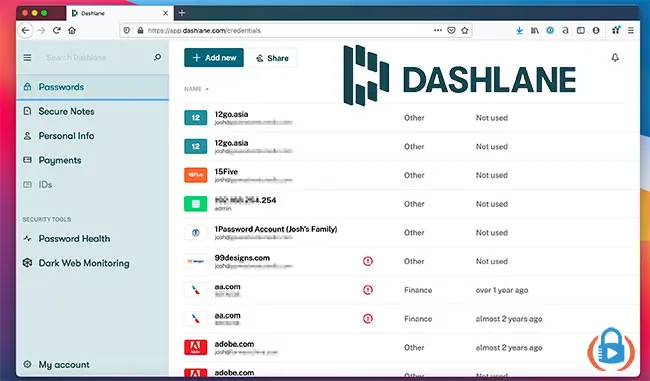
…and this is what the 1Password software looks like:
Even though I rarely open up the desktop app during daily usage (which is probably why Dashlane stopped supporting it), you can see how similar they are.
Both apps – and I’m talking about the mobile apps as well here – offer you the ability to:
- Secure Storage: Most password managers work by offering you space to store secure notes, credit cards, or other documents;
- Monitor your password health: 1Password calls it their “Watchtower” and Dashlane just calls it “Password Health”; essentially, they’re built-in password strength checkers.
- Use Biometric Login: I can use my fingerprint or Face ID to log in on either the desktop or mobile where available;
- Create Favorites: If you have some logins that you use more than others, you can set them as “favorites” in both apps.
- Share Passwords Easily Among Family: With the family plan available for both services, each member of the family can have a private vault and then there is a shared vault for shared accounts like Netflix, Amazon, and others.
A quick note about putting all your passwords in a single vault. While each of these apps claims to have high security – and I believe them, but…
I never put 100% of my trust in a single company. Ever.
That’s why I recommend you also use a double blind password strategy whether you end up going with Dashlane, 1Password, or any other similar service.
I could go on about the similarities, but I’ll stop there for now. I think what’s most important is to understand the differences between Dashlane and 1Password.
Key Differences | Dashlane vs 1Password
To keep things simple, I’m going to break out five key areas where Dashlane and 1Password differ.
While this list of differences is a bit subjective (I admit), I’m going to try to name a “winner” for each category of differences.
1. Desktop Software vs Web App | Winner: 1Password
As I mentioned already here, 1Password and Dashlane take two different approaches to their software. For the average user, it often feels the same, but there are a few key differences.
- Web App Approach (Dashlane): A web app can streamline software development and provide every desktop user with the same experience. You can use the web app while offline, but this also means that you must use Dashlane to sync your vault. You can’t keep it as a local file only.
- Software Approach (1Password): For now, 1Password still uses downloadable apps for Windows and Mac users. In this way, you can open it up as a separate app, use it easily offline, and even store your vault locally without sync if you want.
1Password also offers a web app version of their software that you can log into from any computer in the world. Perhaps down the road, they will discontinue updating their software apps like Dashlane, but for now, the desktop apps still exist.
Software vs Web App Winner: 1Password
1Password still allows users to download an app that loads on a desktop computer (PC or Mac) in addition to having an available web app option.
2. Password Auto-Fill | Winner: Dashlane
As previously mentioned, when comparing Dashlane vs 1Password, they both offer a password auto-fill feature so that you don’t have the added steps of copy/paste.
When you come to a login screen, on a mobile device you would click the word “Password”, confirm your identity either through your master password or biometrics, and then the password is auto-filled.
This works the same for both apps, but Dashlane has a slight edge here.
Why the edge?
Using one of the Dashlane browser extensions for desktop, it not only auto-fills the password but also performs an auto-login. In other words, the app fills in your username and password and then clicks to log in for you.
Sure, that one click only takes an extra second, but when you add up how many times we log in to our online accounts, those seconds can add up.
It’s noticeable how much faster I can log in to my accounts with Dashlane as opposed to other password manager apps.
There is a downside: Honestly, I don’t trust password manager apps (I don’t trust any software). Oftentimes, the password I store in my password manager app isn’t the full password (this is called a double-blind password).
This added convenience that Dashlane provides is great, but it is a bit of a security risk and it doesn’t work for me since it would auto-login with the wrong password.
Remember: convenience and security are not friends.
AUTOFILL WINNER: DASHLANE
Dashlane not only autofills your passwords, which pretty much any password manager does, they also auto-login.
3. Travel Mode | Winner: 1Password
Now that we’ve mentioned security, it’s a legitimate concern to wonder whether a password manager is safe. There’s something scary about carrying around the keys to your entire online identity when you’re traveling, particularly internationally.
What happens if your device gets stolen or if you’re detained and told to provide access to your accounts?
It sounds far-fetched, but it’s happened to me personally.
I was forced by a foreign government to hand over passwords to some of my online accounts. I wish I had known about a feature that 1Password offers known as “Travel Mode”.
In short, 1Password’s Travel Mode allows you to remove certain vaults from your phone while you’re traveling and then re-download them when you return. Only keep what you need on your device instead of your entire life to reduce the risk of compromised passwords.
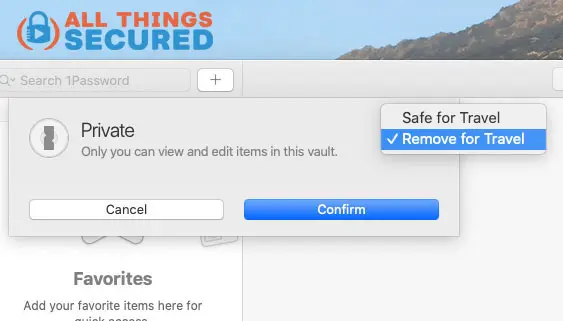
To my knowledge, Dashlane doesn’t offer anything similar to this.
While it’s not a feature that will be useful to everybody, it’s something you won’t find in other password managers.
TRAVEL MODE WINNER: 1PASSWORD
Only 1Password offers the unique travel mode feature that removes certain sensitive vaults during your travels.
4. Free Version | Winner: None
For those seeking a free password manager, only Dashlane offers a free version…but it sucks.
Dashlane’s free version doesn’t offer unlimited password storage and is only good for 50 passwords, so I consider it more of a “freemium” model as opposed to a “free.” This is especially true since the average person has more than 100 online logins (I have more than 350!).
1Password does offer a 14-day free trial. It doesn’t require a credit card to sign up, but it does expire after 14 days.
FREE VERSION WINNER: None
Neither Dashlane nor 1Password have a great free option. Both are designed to push you toward their paid offerings.
5. Emergency Lockout Feature | Winner: Tie
What happens to your password vault if you were to unfortunately die tomorrow?
Both Dashlane and 1Password can’t access your vault without your master password, so it’s really up to you.
The companies take two different approaches to emergency lockout.
- 1Password provides you with an Emergency Kit that contains all the information somebody would need to access your vault. The downside to this is that it would need to be kept somewhere secure like a bank vault or a safe in your house.
- Dashlane, on the other hand, offers an Emergency Lockout Protection feature that allows you to set up specific contacts who can access your account in the case of an emergency.
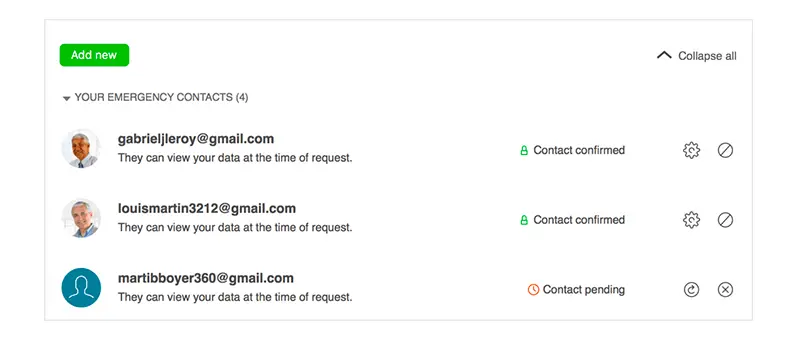
Both options have their pros and cons, so I’d say this is a toss-up as to which is better.
The most important thing is that you make sure you have a way for somebody to access your account in case of emergency.
Final Verdict | 1Password vs Dashlane Comparison
Honestly, both 1Password and Dashlane are great products. I’ve enjoyed using both of them and you’re not going to go wrong choosing either one.
In my experience, however, 1Password had a slight edge regarding usability and features, particularly since I like having an app downloaded on my computer and prefer the 1Password user experience.
However, I also realize that different people have different situations. Perhaps the features Dashlane offers work better for you.
In either case, you can try each app for free, at least for the next 30 days.
Hopefully this 1Password vs Dashlane comparison has been useful to you as you do your research. Thank you for your support as you use the affiliate links in this article!