Facebook knows more about you than your own mother does. Are you comfortable with that? If not, you need to take 5 minutes to change these important Facebook privacy settings to make sure the social media giant isn’t able to track everything you do in 2025.
If you’re like most people, you’re aware that internet privacy is important.
And although you know it’s not as bad as a mobile spy app, you also know that major tech companies like Facebook and Google track a lot of our online activity. Facebook, for instance, uses public data for AI training, which has raised significant privacy concerns.
But it’s impossible to become invisible online since this is simply the price you pay for using their free services, right?
Wrong!!
It’s true that Facebook tracks you in many different ways, but you do have at least a little bit of control. Making use of the Facebook privacy settings is an important part of that process. Here’s a simple step-by-step guide to help you see why this important and what changes you can start making TODAY.
Start: Check Your Public Profile
Before we dive into the specific Facebook privacy settings, one of the best things you can do for yourself is to understand what your profile looks like to the public.
In other words, if a total stranger were to search for your name and come across your Facebook profile…
…what would they find?
To do this, you’ll want to navigate to your profile page by clicking on your name on the upper-right corner. On the menu bar below your profile picture, you’ll find a button that simply has an eye on it.
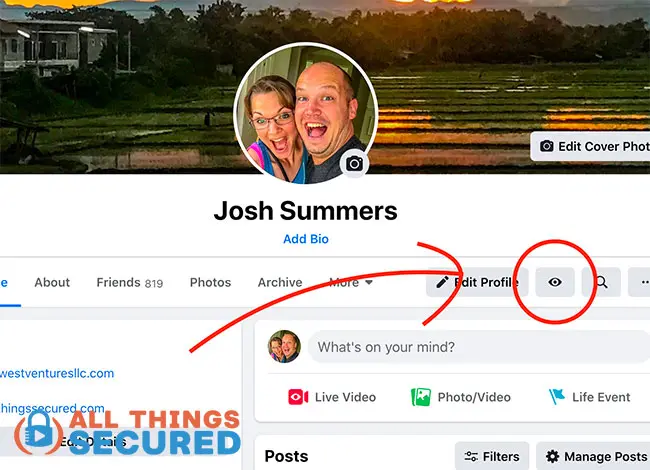
This will bring you to what is known as the “View As Public” profile.
What you see here is what the public can see without being your friend. More than likely, this will include:
- Your friends list;
- Quite a few pictures of you;
- A number of wall posts;
- Your family connections;
- Much of your About Me information;
- …and much more.
Take careful note of how much personal information is available to EVERY SINGLE PERSON who knows how to do a simple search online. Facebook’s changing defaults can make older posts public, so it’s crucial to adjust your privacy settings to restrict these posts to a more private audience.
It can be shocking and scary to see what kind of personal information is made public on Facebook!
But don’t worry, by the time we’re finished here, you’ll not only have control of this public information, you’ll also let Facebook know how you want them to treat all the tracking information they have on you behind the scenes.
If you’d like, you can watch this video to see me change all of these settings step-by-step, or you can just scroll through the rest of this article.
The seven Facebook privacy settings I recommend you change are:
- Limit past post permissions on Facebook
- Change future post permissions
- Change Facebook profile searchability
- Turn off Facebook facial recognition
- Control Off-Facebook activity
- Limit Facebook ad tracking
- Turn off Facebook mobile location history
Let’s start with number one and make our way through all seven.
1. Limit Past Post Permissions on Facebook
The reason that so many of your past photos and posts are viewable by anyone is because many of us had our permissions set to “public” when we created them. Many users have been on Facebook for over a decade, sharing personal milestones from high school to adulthood, which makes managing past posts crucial.
Now you could go through and individually change the permissions of each photo or post…
…but that could take a long time.
Instead, you could just go into Settings –> Privacy and click on “Limit Past Posts”. Deleting past Facebook posts is also an important step towards enhancing your online privacy.
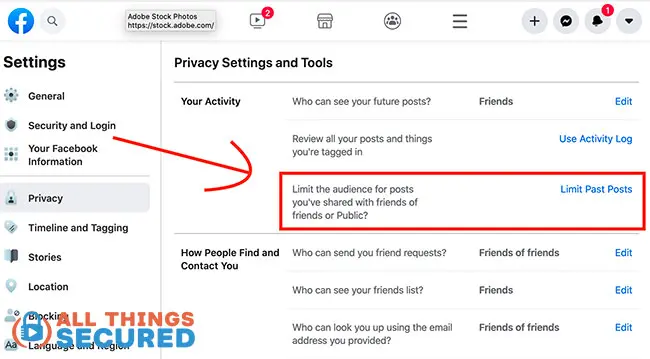
IMPORTANT: Remember that once you make this change, you can’t undo it.
In other words, if you limit past posts, you would need to go through each individual photo and post and change it back to “public” permissions if you wanted to change it.
My recommendation, however, is to keep what you upload to Facebook private between you and your connections.
2. Change Future Post Permissions
Once you’ve fixed the permissions on all your past Facebook uploads, it’s now time to turn your attention to two more things:
- What profile information is public;
- Default permission settings for future posts/photos;
To do this, go to Settings & Privacy –> Privacy Checkup –> “Who Can See What you Share”.
Here you’ll have the ability to change who has the right to view your public information (phone, email, birthday, etc.) and the default permission settings.
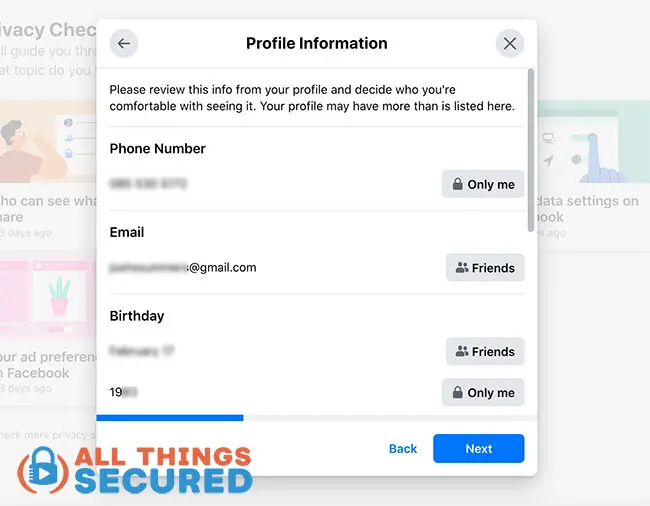
My recommendation is to keep most of either as “Friends” or “Only Me” depending on the level of privacy you wish to create on Facebook.
3. Change Facebook Profile Searchability
There are plenty of times that we want to be searchable online. For example, you definitely want your LinkedIn profile to be found by people who might want to hire you.
But your Facebook profile?
Unless they’re a friend of a friend, it’s not often that a complete stranger has a good reason to search and find you.
To change your searchability, you’ll go to Settings & Privacy –> Privacy Checkup –> How People Can Find You on Facebook.
Here you have control over:
- Who can send you friend requests (I only recommend friends of friends).
- How people can search for you (via phone number or email address?)
- How search engines can index your profile (such as Google).
This last one is a big one for me. I choose to turn this feature off, as you see in the screenshot below:
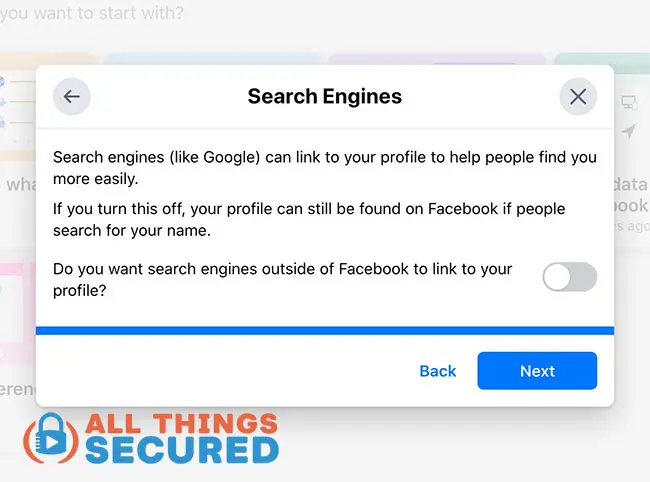
This feature is entirely up to you, but you have to ask yourself: what is to be gained by allowing somebody who is not my friend on Facebook to find me on Google?
4. Turn Off Facebook Facial Recognition
Did you know that Facebook has the ability to use artificial intelligence to identify your face in a photo or video that is uploaded to their platform?
If that doesn’t scream “BIG BROTHER!”…I don’t know what will.
I prefer to let my friends and family tag me in a photo if they so choose. I don’t like Facebook doing it automatically.
To turn this feature off, navigate to Settings & Privacy –> Settings –> Facial Recognition.
The Irish Data Protection Commission has been involved in regulating Facebook’s use of facial recognition technology to ensure compliance with European privacy laws.
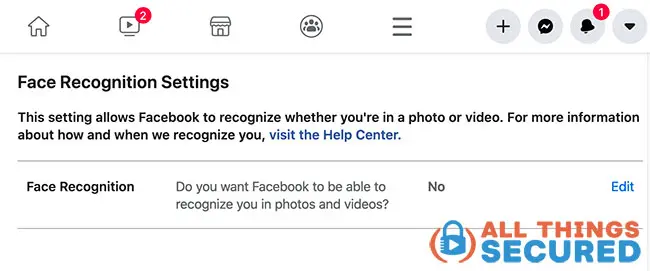
Unless you’re a public figure and you want to be notified anytime your likeness is uploaded to Facebook, there’s really no reason to have this turned on.
5. Control Off-Facebook Activity
In January of 2020, Facebook introduced a new tool that allows us as users to see what kind of information Facebook was getting about us from places other than the Facebook platform.
In short, this is information that other companies collect, such as our purchase or browsing history, that they give to Facebook in order to allow them to target their advertising better.
To check which companies are doing this, go to Settings & Privacy –> Settings –> Your Facebook Information –> Off-Facebook Activity.
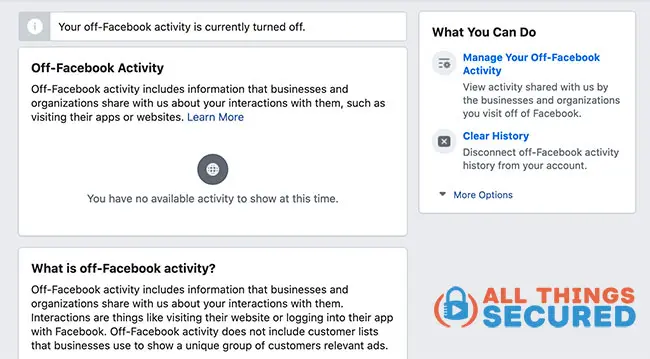
In the example above, I’ve already cleared my history (it says “You have no available activity to show at this time”), but chances are you’ll see a lot of information listed here.
I recommend you do two things here:
- Clear the current history;
- Change future activity settings;
The clear history button is pretty clear, but the future activity settings is a bit harder.
You’ll have to click on “Manage Your Off-Facebook Activity”, then “Manage Future Activity”, then click on the “Manage Future Activity” button, then click the tiny little button to turn it off.
Even then, Facebook will show you a warning saying “Are you sure you want to do this?!?”
Obviously, they’d rather have this information available to track you…
…but for the sake of your privacy, you need to turn it off!
6. Limit Facebook Ad Tracking
The reason why Facebook is such a valuable company is because of all the information they have on you that they can use for advertisements.
For example, a company can give Facebook money and say “We want our advertisement to only be shown to married people, under the age of 30, who live in Texas and who vote Democrat”.
And Facebook can do it.
While we can’t control all the information Facebook has on us, we can tell them how much of it they can use to advertise to us. Here’s how.
Go to Settings & Privacy –> Privacy Checkup –> Your Ad Preferences on Facebook.
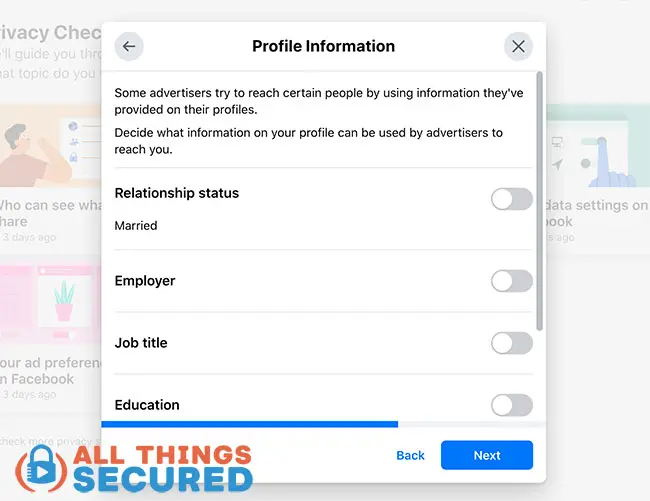
In the example above, I have told Facebook that I do not want advertisers to use my relationship status, employer, job title, education or other information to advertise to me.
Warning: If you prefer to have personalized ads, you’ll want to keep these settings active.
EXTRA: Review and Adjust Ad Settings
To further protect your Facebook privacy, it’s essential to review and adjust your ad settings. This step is crucial in limiting how Facebook uses your data to target ads.
Step 1: Access Ad Preferences (same as above)
To access your ad preferences, go to Settings & Privacy → Settings → Ads → Ad Preferences. This section allows you to control how Facebook uses your data to show you ads.
Step 2: Limit Ad Targeting
In the Ad Preferences section, you’ll see a list of categories that Facebook uses to target ads. Review these categories and remove any that you don’t want Facebook to use. You can also click on “See More” to view additional categories.
Step 3: Manage Future Activity
To manage future activity, click on “Manage Future Activity” and toggle off any options that you don’t want Facebook to use. This includes options like “Data about your activity from partners” and “Data about your activity on Facebook and Instagram.”
Step 4: Review Other Ad Settings
Review other ad settings, such as “Ad Settings” and “Off-Facebook Activity.” Make sure to toggle off any options that you don’t want Facebook to use.
Step 5: Save Changes
Once you’ve made changes to your ad settings, click “Save Changes” to apply them.
By following these steps, you can limit how Facebook uses your data to target ads and protect your privacy. Remember to review and adjust your ad settings regularly to ensure that your preferences are up-to-date.
Additional Tips:
- Consider using a VPN to mask your IP address and location when accessing Facebook.
- Use a browser extension like uBlock Origin to block trackers and ads on Facebook.
- Regularly review your Facebook privacy settings to ensure that they are up-to-date and aligned with your preferences.
By taking these steps, you can further protect your Facebook privacy and limit how Facebook uses your data.
7. Turn Off Facebook Mobile Location History
If you use the Facebook mobile app (and most people do, unfortunately), you may not realize just how much location data Facebook has on you.
This information is used to help you understand what is “around you” as well as to serve you more relevant ads.
But honestly, it’s a bit creepy knowing that Facebook can track you down to the exact longitude and latitude on the globe.
To turn this off, go to Settings & Privacy –> Settings –> Location. It is important to check privacy settings on both the web platform and mobile app versions, as some settings may not be as easily accessible or visible on the mobile app.
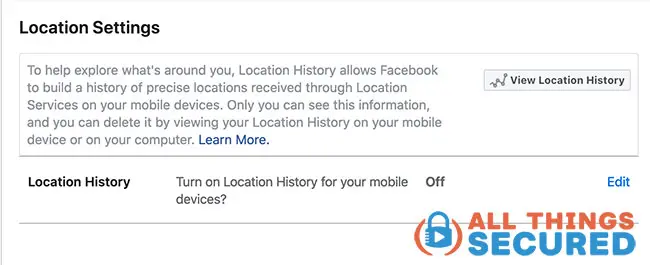
While we’re at it, can I just give you another unsolicited piece of advice?
Delete the Facebook app.
I know, I know…that’s not an easy thing to do. But you’re giving too much personal information to Facebook and it’s also a time suck on your phone.
If you absolutely must check Facebook, you can still do so using your favorite mobile web browser.
Facebook Privacy Settings | It’s Serious Business!
These may seem like trivial changes, but trust me when I say that taking control of your Facebook privacy settings is critical to the health of your online identity.
You don’t have to be a professional hacker to do basic research online for the purpose of stealing somebody’s identity (which is also one reason why it’s still worth getting identity theft protection).
And sadly, most of us don’t care enough to hide much of that identifying information.
This is serious.
I hope that you’ve taken a few minutes to make these changes to your Facebook privacy settings. This is one of a few major steps you should be taking to secure your online identity.
Be sure to subscribe to the All Things Secured YouTube channel!
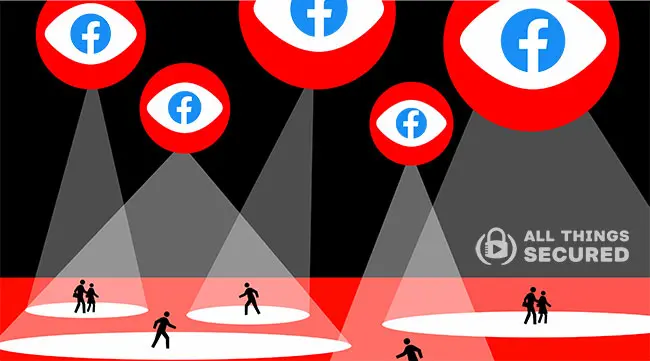

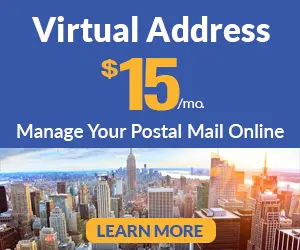
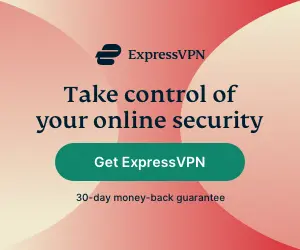




Hello
I’m not a tech person,but I do try to keep up with somethings to help stay safe,so with that. What I’m wondering and search for is,browsers.
I wanna know if there’s anything other than google/chrome,i do have fire fox and it works good so far. I saw you mentioned it on a video,which was cool. I also use on fire fox ,duck duck go,which doesn’t seem to censor and make it hard to find what google like to do,smh.
So, are there any recommendations aside from fire fox,or is that it as far as browsers is concern,thanks so much for your advise and expertise
Hey Leonard, there are plenty of other browser alternatives such as Brave, Tor Browser, Microsoft Edge, or Opera. In all of these options, you can choose what is the “default search engine”, where you could change from Google to something like Duck Duck Go.